Sending Logistics Messages
If messaging is enabled, Logistics portal users can initiate messages as well as respond to messages sent from the Care Team portal. Messages appear on the Fulfillment Orders Details page, where you can also view the kit status and kit history.
|
In this topic: |
Sending Messages to the Care Team
To send a message:
- Click Logistics > Fulfillment Orders, and then click an number in the Fulfillment column.
The Fulfillment Order Detail page appears.
- In the Messages to Care Team area, click
 .
.The Enter Message window appears.
- In the Enter new message box, type the message you want to send to the Care Team.
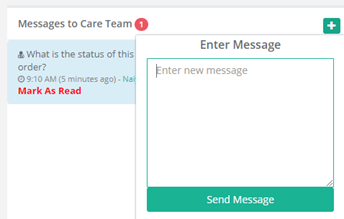
- Click Send Message.
The message appears above any previous messages with the time that you sent the message and Logistics as the sender of the message.
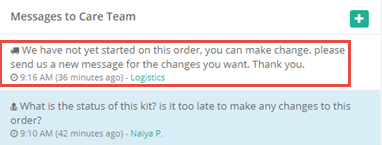
Marking a Message as Read
When you have an unread message, a red circle with the number of messages will appear next to the Messages to Care Team area. It is important to mark a messages a read, so the Care Team knows that you are aware of their message. This also informs other members of the Logistics team that you have working to resolve the issue sent by the Care Team, so the work is not duplicated.

Note: Once a kit is in the Shipped status, you don't have to respond to messages that request changes as it's too late for modifications. If the kit is in Ordered or In Progress status, then address the needs of the request.
To mark a message as read, in the Messages to Care Team area, click Mark As Read below the message you want to acknowledge.
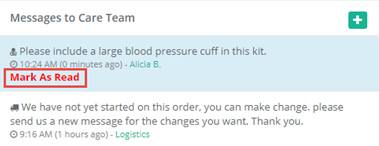
In the Care Team portal on the Kit Ship/Pickup page, the Care Team member can see that the message was read in the Message History area.
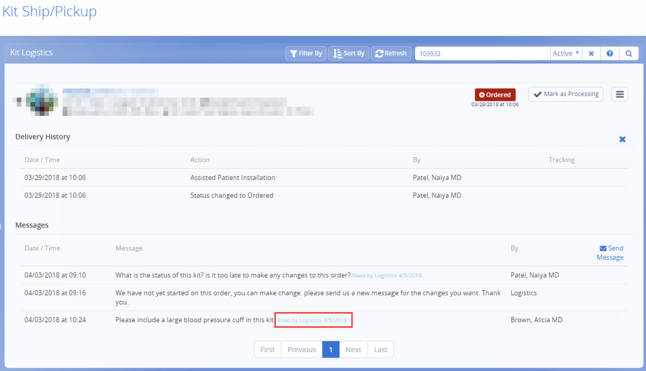
Sorting the Kit List by Unread Messages
If the Unread column is enabled, the number of unread messages will appear in the kit list. This is helpful to quickly identify which kits need your attention as they have a pending message from the Care Team that a Logistics user has not yet marked as read.
To enable the Unread column, in the Columns menu on the list page, click Unread and then click Go!.
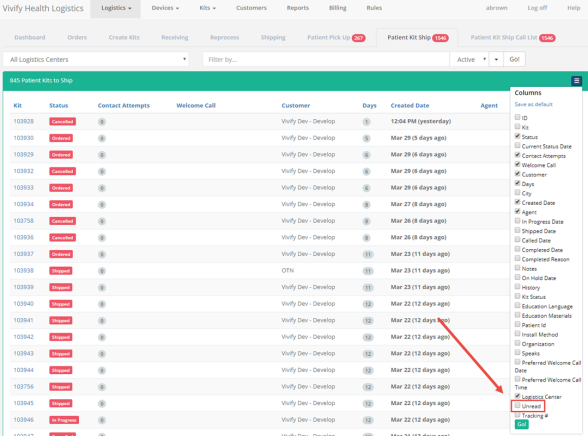
Click the column title (Unread) to sort the table by unread messages.
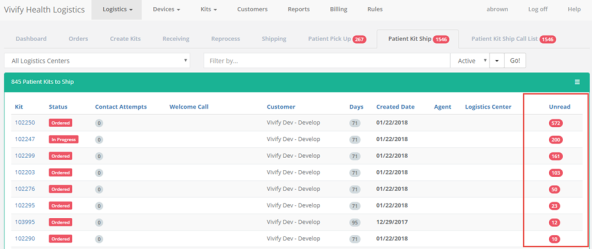
 Yes
Yes  No
No